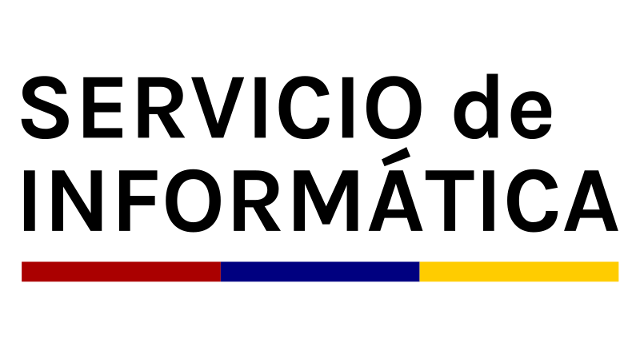The Trac Ticket System
Table of Contents
The Trac ticket database provides simple but effective way to track issues and software bugs within a project.
As the central project management element of Trac, tickets can be used for project tasks, feature requests, bug reports, software support issues among others.
As with the TracWiki, this subsystem has been designed with the goal of making user contribution and participation as simple as possible.
An issue is assigned to a person who must resolve it or reassign the ticket to someone else. All tickets can be edited, annotated, assigned, prioritized and discussed at any time.
However, a Trac installation may place restrictions on who can change what. For example, the default installation doesn't permit to non-authenticated users ("anonymous" users) to change anything, even to comment on an issue, for obvious spam prevention reasons. Check the local contributing policy, which you can usually find on the front page WikiStart, or contact your local Trac administrator.
Ticket Fields
A ticket contains the following information:
- Reporter — The author of the ticket.
- Type — The category of the ticket. The default types are defect, enhancement and task.
- Component — The project module or subsystem this ticket concerns.
- Version — Version of the project that this ticket pertains to.
- Keywords — Keywords that a ticket is marked with. Useful for searching and report generation.
- Priority — The importance of this issue, ranging from trivial to blocker. A pull-down if different priorities are defined.
- Milestone — Due date of when this issue should be resolved. A pull-down menu containing a list of milestones.
- Assigned to/Owner — Principal person responsible for handling the issue.
- Cc — A comma-separated list of other users or email addresses to notify. Note that this does not imply responsibility or any other policy.
- Resolution — Reason for why a ticket was closed. One of fixed, invalid, wontfix, duplicate, worksforme.
- Status — What is the current status? The statuses are defined in the ticket workflow. For the default workflow the statuses are new, assigned, accepted, closed and reopened.
- Summary — A description summarizing the issue. Simple text without WikiFormatting.
- Description — The body of the ticket. A good description should be specific, descriptive and to the point. Accepts WikiFormatting.
Notes:
- Versions of Trac prior to 0.9 did not have the type field, but instead provided a severity field and different default values for the priority field. This change was done to simplify the ticket model by removing the somewhat blurry distinction between priority and severity. However, the old model is still available if you prefer it: just add/modify the default values of the priority and severity, and optionally hide the type field by removing all the possible values through trac-admin.
- The type, component, version, priority and severity fields can be managed with trac-admin or with the WebAdmin plugin.
- Description of the builtin priority values is available at TicketTypes
Changing and Commenting Tickets
With appropriate permissions, as already mentioned above, a ticket entered into Trac can at any time be modified by annotating.
Then, annotations like changes and comments to the ticket are logged as a part of the ticket itself. When viewing a ticket, the history of changes will appear below the main ticket area.
Comment editing (available since 0.12) is meant to be used to make small corrections to comments, like fixing formatting, forgotten WikiFormatting or spelling errors, not major edits. For longer edits, you should be adding a new comment instead. Editing a comment will not produce a new entry on timeline while entering a new comment or other changes will do.
All edits (field changes, new comments, comment edits) update the "last changed" time of the ticket.
Notes:
- An important feature is being able to use TracLinks and WikiFormatting in ticket descriptions and comments. Use TracLinks to refer to other issues, changesets or files to make your ticket more specific and easier to understand.
- See TracNotification for how to configure email notifications of ticket changes.
- See TracWorkflow for information about the state transitions (ticket lifecycle), and how this workflow can be customized.
Default Values for Drop-Down Fields
The option selected by default for the various drop-down fields can be set in trac.ini, in the [ticket] section:
- default_component: Name of the component selected by default
- default_milestone: Name of the default milestone
- default_priority: Default priority value
- default_severity: Default severity value
- default_type: Default ticket type
- default_version: Name of the default version
- default_owner: Name of the default owner. If set to the text < default > (the default value), the component owner is used.
If any of these options are omitted, the default value will either be the first in the list, or an empty value, depending on whether the field in question is required to be set. Some of these can be chosen through the WebAdmin plugin in the "Ticket System" section, others can be set in the [ticket] section in trac.ini.
Hiding Fields and Adding Custom Fields
Many of the default ticket fields can be hidden from the ticket web interface simply by removing all the possible values through trac-admin. This of course only applies to drop-down fields, such as type, priority, severity, component, version and milestone.
Trac also lets you add your own custom ticket fields. See TracTicketsCustomFields for more information.
Assign-to as Drop-Down List
If the list of possible ticket owners is finite, you can change the assign-to ticket field from a text input to a drop-down list. This is done by setting the restrict_owner option of the [ticket] section in trac.ini to true. In that case, Trac will populate the list with all users who have authenticated with the project and possess the TICKET_MODIFY permissions.
You may find the dropdown list is overpopulated with users that are no longer active in the project. Revoking authentication privileges will not remove the session data that is used to populate the dropdown list. The trac-admin command can be used to list and remove sessions:
- List all sessions:
trac-admin /path/to/projenv session list
- Remove a session:
trac-admin /path/to/projenv session delete SID
Alternatively, you can just revoke TICKET_MODIFY from users that you don't want to be included in the list. However, that will not be possible if you've granted TICKET_MODIFY to all anonymous or authenticated users.
Notes:
- If you need serious flexibility and aren't afraid of a little plugin coding of your own, see FlexibleAssignTo.
- Activating this option may cause some performance degradation. Read more about this in the Trac performance page.
Preset Values for New Tickets
To create a link to the new-ticket form filled with preset values, you need to call the /newticket? URL with variable=value separated by &. Possible variables are:
- type — The type droplist
- reporter — Name or email of the reporter
- summary — Summary line for the ticket
- description — Long description of the ticket
- component — The component droplist
- version — The version droplist
- severity — The severity droplist
- keywords — The keywords
- priority — The priority droplist
- milestone — The milestone droplist
- owner — The person responsible for the ticket
- cc — The list of emails for notifying about the ticket change
Example: [/newticket?summary=Compile%20Error&version=1.0&component=gui]
See also: TracGuide, TracWiki, TracTicketsCustomFields, TracNotification, TracReports, TracQuery